Finding the right balance with proactive chat can be a tricky thing, as we all know how annoying all those pop up windows can be when you are just browsing a website. However, using proactive chat still has many benefits, which cannot be denied.

Proactive chat can help you to:
- Eliminate abandoned shopping carts;
- Spot and correct the lowest performing pages of your website;
- Identify the high quality prospects;
- Drive traffic volume by targeting the most popular, high performing pages and much more.
Provide Support offers a proactive chat invitation feature which is not automated currently, and which thus allows you to use your own judgement when and how to use it.
As the operator, you can look up the Visitors list tab in your agent app, see what pages users are browsing and for how long they have been staying on each page. This can give you an idea that they might be struggling with something on your website and you can send them an invitation to chat.
To invite the visitor to chat:
- Click in the Visitors list of the agent app to select the visitor you want to invite.
- Right-click in the visitor's row to bring up the context menu and select "Proactive chat". Alternatively, click the "Proactive Chat" button in the agent app toolbar just above the list of visitors.
- A new chat tab will open. Type in a greeting and click "Invite" to send it to the visitor.
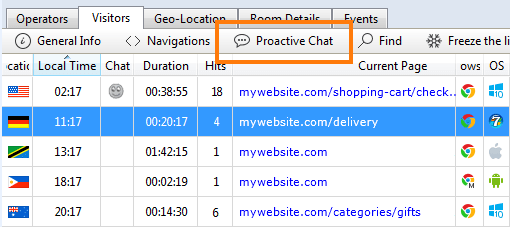
It will take 10 to 20 seconds for the visitor to see your invitation. This time can increase and take up to 1 minute if you just activated visitor monitoring in your agent app or if you or the visitor have unstable internet connection.
It's up to the visitor to either accept the invitation and start chatting with you, decline it by closing the invitation window or just leave it floating and ignore it.
The invitation window will follow the visitor through all of your web pages where you enabled visitor monitoring, for as long as the visitor does not accept or close it. If he accepted or closed it, you will see a respective system message in your agent app.
If the visitor has declined your invitation, you can close the respective chat tab in the console and then try inviting the visitor again after some time.
Please note, that you can only invite visitors who are not in chat with you or other operators in your company. If they are already chatting with someone else or if you didn't close the proactive chat invitation window which you sent to them previously or they didn't close it at their end, you will see Proactive Chat option disabled for this visitor.
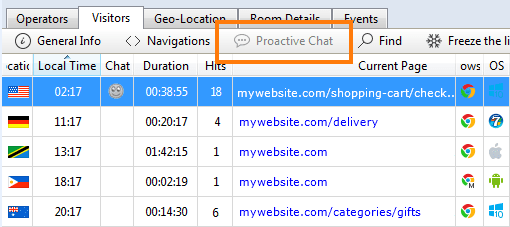
A few tips that can help you to get started with proactive chat and not overdo it:
- Look up for visitors who have been staying on your website for at least a few minutes before you send them an invitation. Bombarding them with pop-ups in the first few seconds as they enter your website might scare them away.
- Allow some time before you attempt to send an invitation to the same visitor even if you observed them staying on your website for a long time. They might have a different reason for staying that long. You still would not want to appear annoying to your potential customers.
- Always have an option for the visitor to opt out and close the invitation window. They may feel frustrated with pop-ups which have no way of closing them.
- When inviting the visitor to chat and greeting them, try to be polite and casual, but still addressing this particular visitor personally, based on the details the visitor monitoring offers you. Sounding too generic may not inspire the visitor to accept the invitation and start chatting with you.
We hope these tips are helpful to you and you will get your balance with proactive chat just right :)
