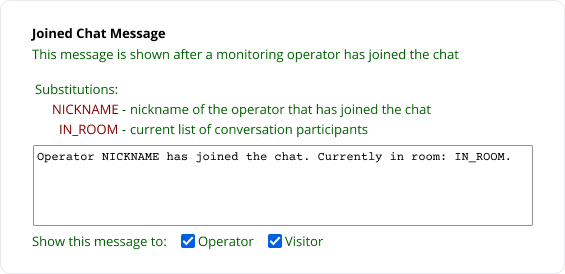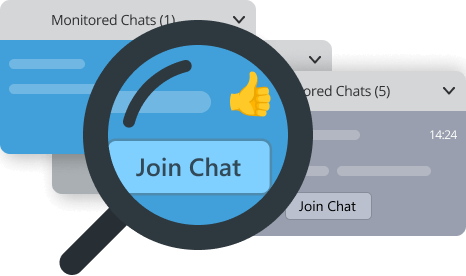With real-time monitoring of live chat agents, you can see the chats your agents are conducting in real time and join them whenever it is necessary. The monitoring agent is not visible to other chat participants. This feature is widely used for training purposes and allows live chat managers to train newbies in real chats, follow their progress and assist them when necessary.
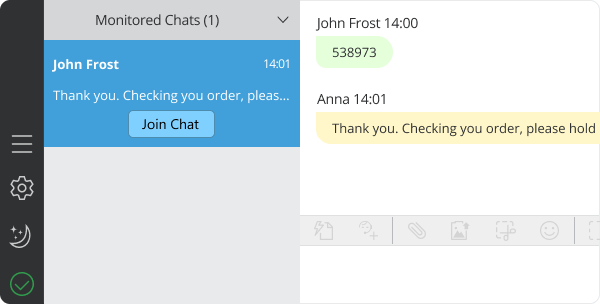
How to grant chat monitoring permission
To start monitoring chats of other agents it is necessary to activate the permission for monitoring. To do this, please follow the steps:
- Log into your Provide Support account Control Panel
- Follow there Operators and Departments page
- Select the profile of the operator who will monitor chats
- Click on the "pencil" icon to edit the profile
- Scroll down and active the checkbox next to the permission "Operator can see and participate in chats accepted by other operators"
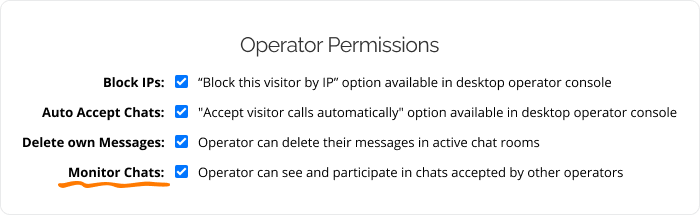
After doing this the interface of the agent application will change – the left panel where the tabs of the incoming chats appear will be divided into two sections:
- My chats - the top section is for incoming chats of the agent
- Monitored chats - the bottom section is for the chats of other agents who are being monitored. In this section all incoming chats of other agents will appear.
Note! Chat monitoring feature is supported by desktop chat agent app starting from version 7.1.1.
How to monitor chats in real time
All chats which are being monitored appear in the tab "Monitored chats". Notifications on new messages or new chat calls do not appear for monitored chats.
To view the conversation in real time you need to:
- Click on the chat tab
- View the conversation in the chat history area of the agent app
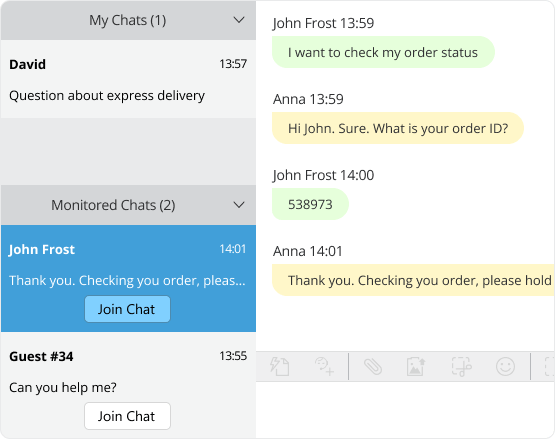
This feature works in a background mode letting agents who monitor chat switch between chat tabs and anonymously monitor them, view images and files. In such chats agents cannot write and send messages, block visitors, delete or edit messages.
How to join and leave a monitored chat
The monitoring agent can join a chat with a click. After this the agent will become visible to other chat participants and a corresponding system message will be displayed to both parties. The chat will move from "Monitored chats" section to "My chats" section. To join a monitored chat the agent just needs to click "Join" button on the chat tab.
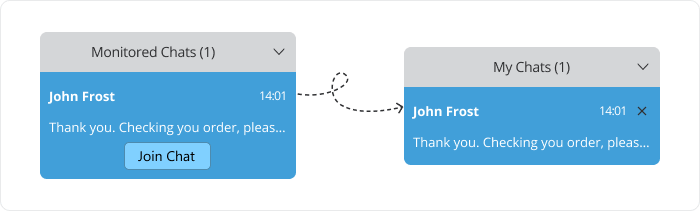
To leave such chat a monitoring agent needs to close it by clicking a cross in the top right corner of the chat room. After doing this the chat will move from "My chats" section to "Monitored chats" section of the agent app.
If necessary, the system message "Joined Chat Message" can be updated on the Account Settings / System Messages page in the account Control Panel. It is possible to change its text and select whether to hide or show to chat participants.